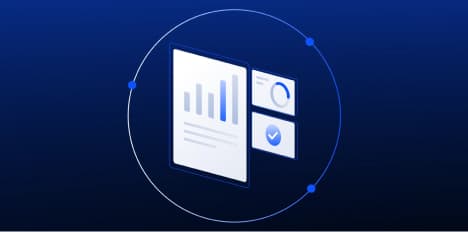Explore the
BigCommerce platform
Get a demo of our platform to see if we’re the right fit for your business.
Not ready for a demo? Start a free trial
Try the New & Improved Draft Order Experience, Rolling Out Now For All Stores

Written by
Josh Burney

Try the New & Improved Draft Order Experience, Rolling Out Now For All Stores
Get The Print Version
Tired of scrolling? Download a PDF version for easier offline reading and sharing with coworkers.
A link to download the PDF will arrive in your inbox shortly.
We know that for many merchants, being able to create orders on the backend of your store is just as important as being able to accept orders on the frontend. In an effort to improve this functionality, we are happy to announce that we are rolling out a significant update to the control panel draft order experience.

This update represents just the first phase of a larger project that will see improvements to the entire draft and manual order experience. Those updates will be announced and released over the next few weeks.
About draft orders in BigCommerce
Draft orders are a way for merchants to create and save the details of an order for use at a later time. A draft order can be sent to a shopper to complete payment on the storefront, or can be converted into a manual order by adding the customer’s payment details in the BigCommerce control panel.
New features and improvements
Before, the process for creating a draft order was the same as creating a manual order — the only differences were that draft orders do not include payment details, and that they can be saved for later use. The updated process will have separate experiences for draft orders and manual orders (they will still be very similar).
The new experience includes several new features, such as:
Create orders faster and easier with a single-page, streamlined experience.
The old process for draft orders was complicated and required navigating through four control panel pages to create an order. The new experience is simpler - all information is entered on a single page, with added flexibility provided for how you prefer to craft an order, such as selecting the customer first versus selecting the product(s) first.
Create orders for specific storefronts or regions. (Multi-Storefront Support)
If you have more than one storefront, you can select which storefront (and currency) you want to create a draft order for.
Create orders for guest customers.
Previously, to create a draft order for shoppers without an existing account, you had to create a new account for them. Now, you can specify if a draft order is for a guest customer, and the shopper will not be required to log in or create a storefront account to pay for their order.
Create custom shipping methods for draft orders.
You can now add a custom shipping method to a draft order. This was previously only possible with manual orders.
Get more visibility into your workflow.
Staff action logs now track the specific user that created a draft order. This can be a useful input for order audits or commission reporting.
Built with accessibility best practices in mind.
The new experience utilizes our modern visual and accessibility practices for a better overall user experience, greater legal compliance, and future-proof designs.
Note: We are no longer actively updating the old draft/manual experience.
Limitations
All of the limitations listed below will be addressed in later releases.
Adding payment information to convert a draft order into a manual order is not supported in this phase. If you need to convert a draft order into a manual order, you’ll have to use the old experience.
The new experience is only used when creating new draft orders. The old experience is still used when editing an existing draft order.
There is no support for multiple shipping addresses. If you need to create a draft order that requires multiple shipping addresses, you’ll have to use the old experience.
Getting started
Once the update has rolled out to your store, you will see a “Take me there” message and button inviting you to try the new draft order experience when you go to Orders › Add in your control panel.

You can go back to the old experience at any time using the “Take me back” link in the banner at the top of the new Add draft order page.

We invite you to try out the new experience and share your feedback (use the Give feedback button in the banner).
See our new Help Center user doc on Draft Orders to learn more about how they work in BigCommerce, potential use cases, and other related FAQs.
The final word
We know draft and manual orders are a huge part of the business for many ecommerce merchants, which is why we are excited to see your reaction and get your feedback about these latest improvements. Save time and unlock new functionality with the new and improved draft order experience, rolling out to all stores now!